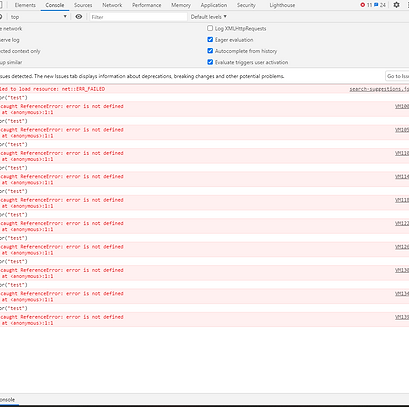Are you having trouble loading all or parts of Inq-ITS? If so, more than likely there are parts of Inq-ITS being blocked by the school, district, or browser.
-
Check to make sure you are using the most up-to-date version of Chrome, Firefox, or Safari, and are not in Incognito mode.
-
If you are using Chrome, use these directions to check the extension on your browser and remove any problem extensions.
-
Enable cookies for our site. If cookies are not enabled, certain parts of Inq-ITS will not work properly.
-
Refresh your browser:
-
Hold down shift key and press F5.
-
If you not have an F5 key, hold down CTRL key and use your mouse to click on the Refresh button in your browser
-
If that does not work for your browser, hold down shift key and CTRL key together and click Refresh button in the browser.
-
-
Restart your computer.
If you have tried all of the above and you are still running into issues, please send a list of everything you’ve already tried plus a screenshot or preferably, a screen recording with the console open to your teacher. (Directions below). Our goal is to get you back on track as soon as possible. We greatly appreciate you providing as much information as possible so we can help troubleshoot the issue. Thank you!
How to Open the Console
Use the instructions below to open the console in Firefox, Chrome, or Safari.

If you are on Chrome and cannot use keyboard shortcuts, follow our step-by-step instructions.
Step-by-Step to Open the Console in Chrome
(1) Log into Inq-ITS and load the activity where the problem is occurring.
(2) If you are using Chrome, in the top right corner, select "Developer Tools" by first clicking the three dots, then choosing more tools, then developer tools. Other browsers also have this functionality.

(3) A screen will appear on the right side of the web browser as shown below. Click on the "Console" tab (circled in red below).

(4) Clicking Console will reveal a list of possible issues that occurred that will help us debug. It will look something like the screen below. Please take a screenshot of this screen and send it to your teacher.